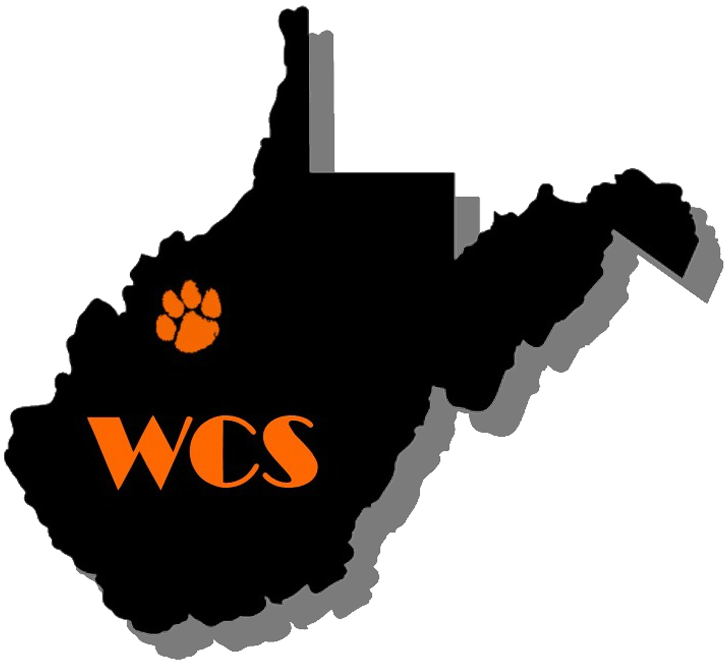Schoology is our Learning Management System that allows parents to easily access their student's grades, attendance, and school information. It's easy to sign up! Your student's school will provide you with a Parent Access Code the first-week students are at school. Once you have created a parent account and linked your student's account, you will stay linked from year to year!
How to sign up for Schoology
To access Schoology – go to www.schoology.com
Click the SIGN UP button in top right corner.
Type the code provided for one of your children. Be sure to include hyphens.

Schoology will take it from there! Once you are logged in, you will see your name in the top right corner. If you need to add more children to your account, please click the arrow beside your name. Your name should be where the red oval is showing.

Your name will show at the top of the list. Your student(s) will show below. The green check shows which account you are currently viewing. Click the "Add Child" button and enter your next student's access code.

After you add all of your students, you can easily switch between students by using that arrow.
You can also download the Schoology app from the Apple Store or Google Play Store and conveniently access your child's information on the go.
If you need help creating or changing your parent account, please contact the Help Desk at your school.